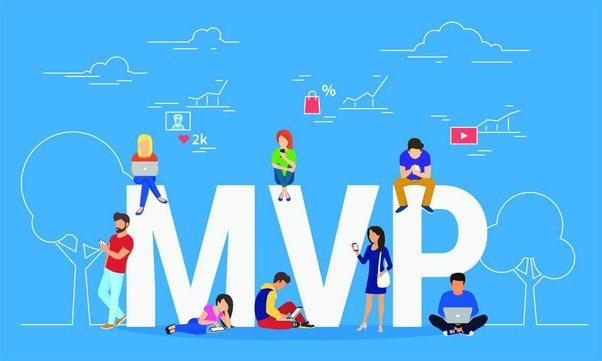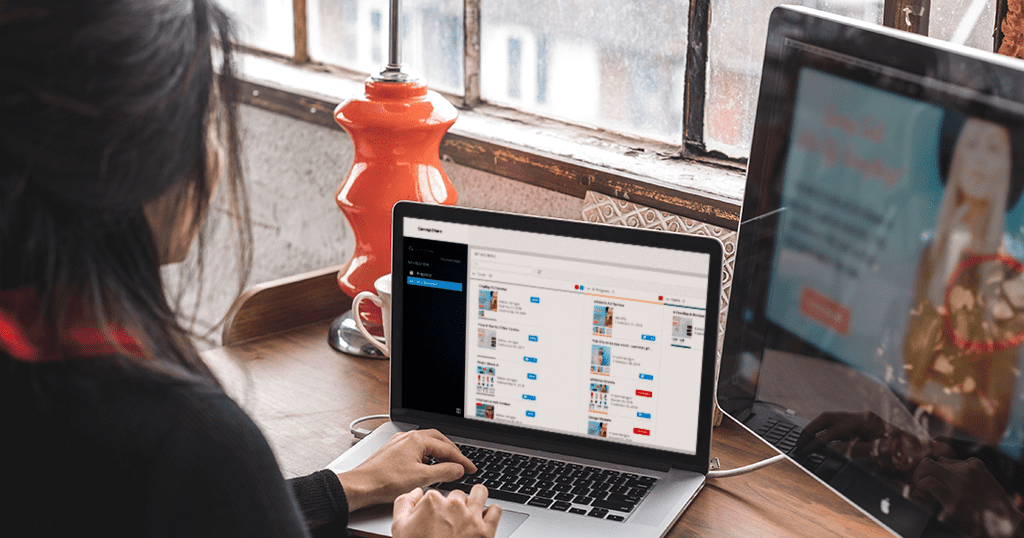Many people think that they need to take their Mac to an Apple Store or an authorized service provider in order to get it repaired. However, Apple actually offers a self-service repair option that can save you time and money. In this article, we’ll show you how to use Apple’s Self Service Repair to fix your Mac.
Apple offers a self-service option for repairing certain types of Mac damage. This includes display damage, external enclosure damage, and more. If you have one of these types of issues, you can use Apple’s Self Service Repair program to fix your Mac.
Before you begin, you will need to have your serial number and proof of purchase handy. You will also need to be running the latest version of macOS. To get started, simply head to Apple’s Self Service Repair page and select your issue.
Once you’ve selected your issue, you’ll be given a list of repair options. Simply select the option that best suits your needs and follow the instructions. In most cases, Apple will send you a box so you can send your Mac in for repair.
Apple’s Self Service Repair program is a great way to get your Mac fixed quickly and easily. If you have a eligible issue, simply head to the Self Service Repair page and follow the instructions.
How to know when your Mac needs repair
It’s important to keep an eye on your Mac and know when it might need some repair or maintenance. Here are a few signs that it might be time to take your Mac to Apple’s self-service repair:
-If your computer is running slowly or acting erratically, it might need some attention.
-If you start seeing strange error messages or pop-ups, that could be a sign that your Mac is infected with malware.
-If any of your hardware (like the keyboard, trackpad, or screen) isn’t working correctly, you’ll need to get it repaired.
-If your battery isn’t holding a charge like it used to, or if your computer is overheating, those are both signs that something is wrong and you’ll need to get your Mac looked at.
How to use Apple’s Self Service Repair
If your Apple device is in need of repair, you can now use the Self-Service Repair feature to get it fixed. This feature is available for all Apple devices, including the iPhone, iPad, iPod touch, and Mac. Here’s how to use it:
1. First, open the Apple Store app and sign in with your Apple ID.
2. Next, tap on the “Account” tab and then select “Repairs.”
3. Now, choose the type of repair that you need and then select your device from the list.
4. Finally, follow the on-screen instructions to complete the repair process.
With Self-Service Repair, you can now easily get your Apple device fixed without having to go through a third-party service provider. This feature is currently available in all countries where the Apple Store app is available.
What to do if Apple’s Self-Service Repair doesn’t fix your Mac
If you’ve followed the instructions in the article and Apple’s Self-Service Repair doesn’t fix your Mac, don’t worry! There are a few other things you can try.
First, restart your Mac and try running Apple’s Self-Service Repair again. If that doesn’t work, you can try resetting the NVRAM or PRAM on your Mac. This can often fix minor software issues.
If neither of those solutions works, you can try booting into Safe Mode. This will disable all non-essential programs and services, which can sometimes fix problems with your Mac.
If all else fails, you can always take your Mac to an Apple Store or authorized Apple service provider. They’ll be able to diagnose and fix any issues with your Mac.
Conclusion
Apple is committed to providing the best possible experience for its customers, and that includes offering a self-service repair option for those who need it. With Apple’s Self Service Repair, you can get your Mac fixed quickly and easily, without having to go through the hassle of dealing with customer service. And best of all, it’s free! So if you’re having problems with your Mac, be sure to check out Apple’s Self Service Repair option and get it fixed today.