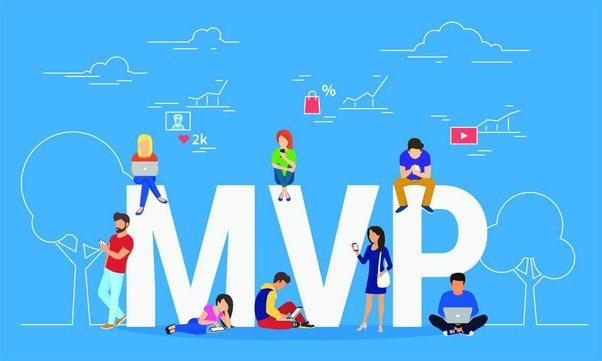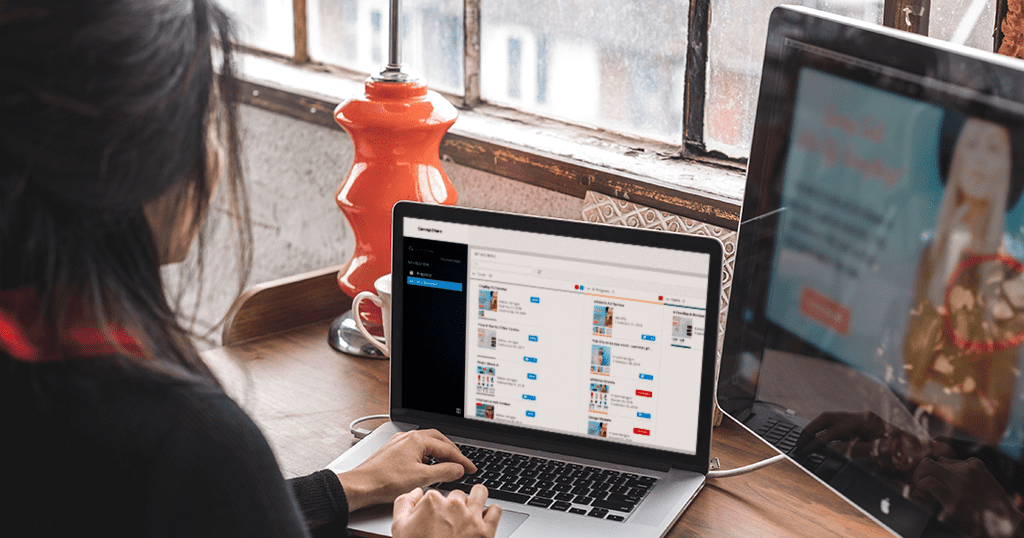Introduction:
We will begin by discussing the basics of laptop troubleshooting. We will then tackle the more technical problems, such as hardware and software issues. We will also provide tips on how to prevent common laptop problems. Finally, we will discuss a few methods for finding reliable technical assistance for your laptop, if needed.
To get started, it is important to have the basic knowledge of computer parts and components. Knowing the names and features of the different parts is essential for laptop troubleshooting. It is also important to make sure your laptop runs on the latest version of the software and is free from viruses and malware.
Once you have familiarised yourself with the components, it is time to begin troubleshooting. If your laptop experiences hardware issues, such as a broken screen or damaged battery, you will need to take it to a certified technician. On the other hand, if you experience software issues, such as slow performance or random error messages, you can troubleshoot the problem. Common issues include corrupted files, damaged drivers, missing software updates, and improperly configured settings.
To fix software issues on your laptop, you may need to use diagnostic tools, such as system restore and disk defragmentation. You can also use driver repair utilities or system update applications
- Troubleshooting hardware issues
Common causes of laptop hardware issues include power problems, overheating, bios corruption, battery faults, and physical damage. Solutions to these problems include restarting the laptop, performing a hard reset, updating or reinstalling the BIOS, and replacing faulty components. With the right approach and knowledge, users can successfully resolve most laptop hardware troubleshooting problems.
- Power issues
- Overheating
- Keyboard problems
- Touchpad problems
- Screen issues
- Troubleshooting software issues
Having software issues on your laptop? Don’t worry – troubleshooting these problems is easier than you might think! In this article, we’ll provide tips and tricks to help you resolve the most common software issues on your laptop so you can get back to work quickly. By following the steps below, you’ll be able to quickly identify and fix any computer problem you may be experiencing.
- Slow performance
- Blue screen of death
- Virus and malware issues
- Software crashes
- Driver issues
- Additional troubleshooting tips
Looking to solve issues with your laptop? Check out our helpful troubleshooting tips to help identify and resolve common laptop issues quickly and easily. From setting up and optimizing your laptop to resolving technical problems, we cover it all. Get your laptop working quickly and efficiently with these troubleshooting tips!
- Check for updates
- Run diagnostic tools
- Check hardware connections
- Perform a system restore
Conclusion:
Troubleshooting laptop issues can be frustrating, but with the right knowledge and tools, it can be a breeze. By following the steps outlined in this comprehensive guide, you can diagnose and fix common hardware and software problems. Remember to always back up your data before attempting any repairs, and if you are unsure or uncomfortable with any step, it’s always best to seek professional help. With these tips, you can keep your laptop running smoothly and avoid costly laptop repairs.
FAQs:
Q: My laptop won’t turn on. What should I do?
A: First, make sure that your laptop is properly plugged in or that the battery is charged. If it still won’t turn on, try removing the battery and holding down the power button for 30 seconds before reinserting the battery and turning it on.
Q: How can I prevent my laptop from overheating?
A: Ensure that your laptop is well-ventilated and that the fan is not obstructed. You can also use a laptop cooling pad or elevate the laptop to allow for better airflow.
Q: Why is my laptop running slow?
A: Your laptop may be running slow due to a lack of storage space, too many programs running in the background, or outdated hardware. Try deleting unnecessary files, closing unused programs, or upgrading your RAM.